In today’s digital world, it seems like everything is saved. Do you have a cute photo of your new nephew dressed as a bumblebee? Snapped and saved. Your neighbor’s delicious crockpot chili recipe? Stored. Essential tax documents from the past few years? Filed away.
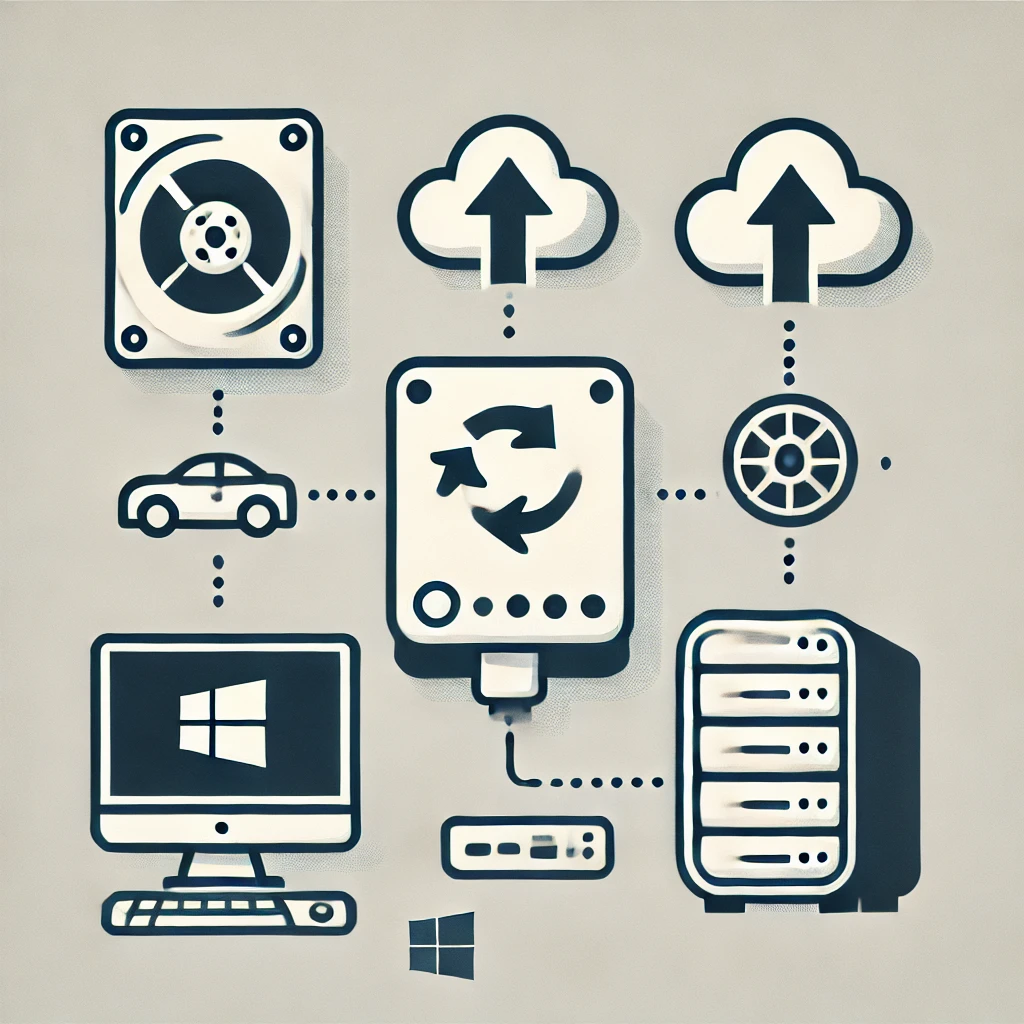
But with so much data on our computers, we sometimes forget that technology isn’t perfect—it can fail, which could mean losing all those precious files.
This article will examine some simple ways to back up your home computer so you won’t have to worry about losing anything important.
1. External Hard Drives
An external hard drive is a portable storage device you can plug into your computer with a USB cable. You can back up your files manually or automatically. These drives are affordable and hold large amounts of data, but you must remember to handle them carefully—they can be damaged if dropped.
Examples: Seagate, Toshiba, LaCie
2. Network Attached Storage (NAS)
A NAS is a unique storage device that connects to your home’s Wi-Fi, allowing multiple devices (like your phone, laptop, or tablet) to back up their data over the network. This option is excellent if you have multiple devices, but setting up can be tricky.
Examples: Synology, QNAP, Asustor
3. Cloud Backup Services
Cloud backup services store your files online, automatically sending your data to a secure, remote server over the internet. This means your files are safe even if your computer breaks, and you can access them anywhere. The downside is that you’ll need to pay a monthly or yearly fee.
Examples: Acronis, Backblaze, Carbonite
4. Windows Restore Point
If you’re using a Windows computer, a Restore Point is a free way to create a backup. Here’s how to do it:
- Press the Windows key and type “Create a restore point.”
- Select the drive you want to back up (usually C:) and name your restore point.
- Press “Create,” and you’ll have a backup ready in a few minutes if you need to restore your system.
5. MacOS Time Machine
For Mac users, there’s also a free backup solution called Time Machine. To create a backup:
- Go to the Apple menu (top left), click “System Preferences,” and select “Time Machine.”
- Choose the drive you want to use for backups and turn on Time Machine. That way, you can restore these backups whenever needed.
In Conclusion
Backing up your data is essential in today’s digital world. Whether it’s family photos, important documents, or other vital files, you want to ensure they’re safe. A good backup strategy—like external hard drives, NAS devices, cloud backups, or free options like Windows Restore Points or MacOS Time Machine—can protect your digital life and keep your peace of mind.
Contact our Tech Support Team for more information or assistance with a backup solution.

